QML图库中的图表
使用qml演示如何使用不同类型的图表。
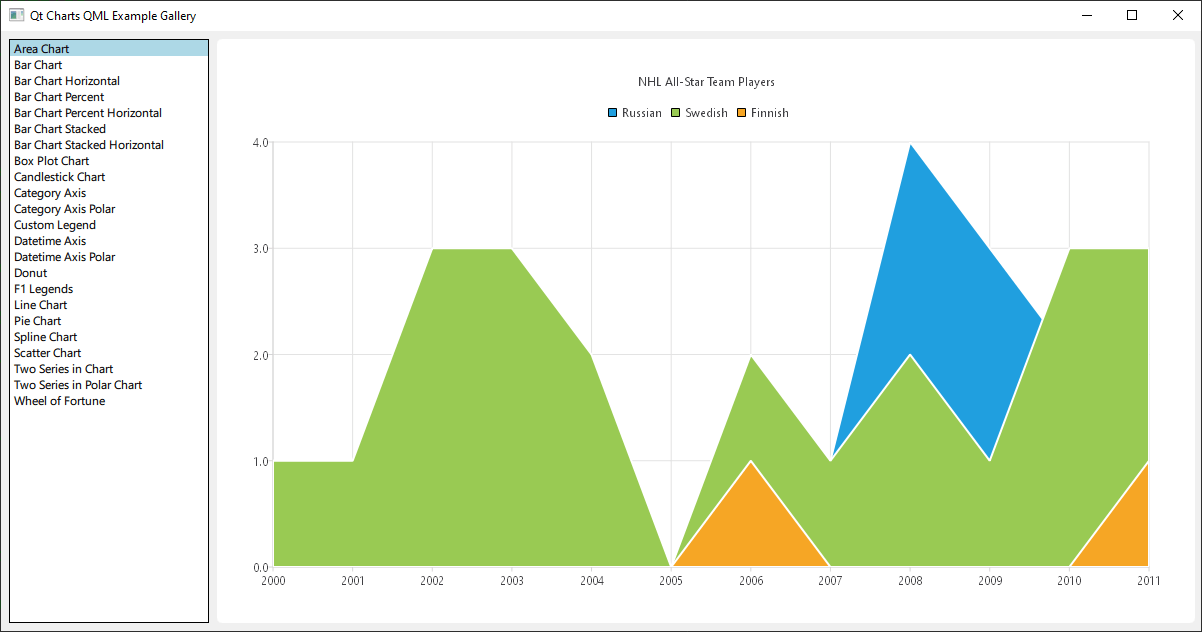
运行示例
要从Qt Creator运行示例,请打开欢迎模式并从示例中选择示例。有关更多信息,请访问构建和运行示例。
这是一个Qt Quick应用,每种图表类型的文件都位于示例文件夹的qml目录中,并按顺序由位于此示例目录中的main.qml加载到ListView中。
本文档不会关注顶级布局或加载,而是关注Qt Charts QML API的使用。
包含依赖项
所有.qml文件都以
import QtQuick import QtCharts
使用QML创建图表
创建每种图表类型开始于创建一个ChartView。
要创建饼图,我们使用PieSeries API和几个PieSlices
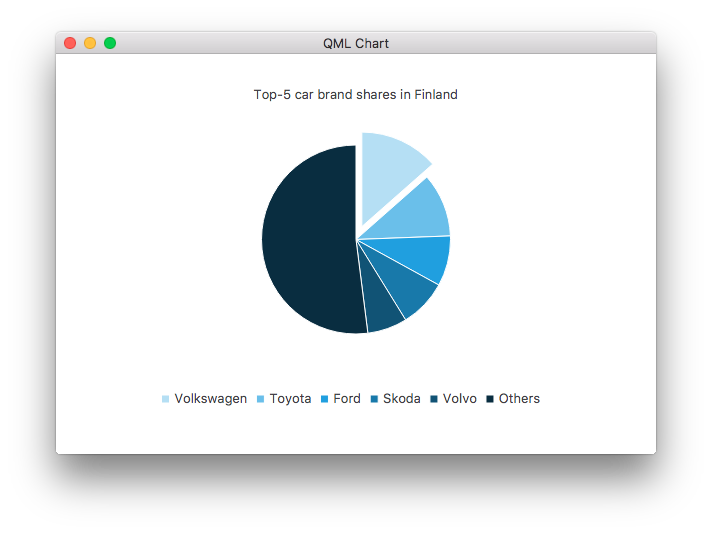
ChartView { id: chart title: "Top-5 car brand shares in Finland" anchors.fill: parent legend.alignment: Qt.AlignBottom antialiasing: true property variant othersSlice: 0 PieSeries { id: pieSeries PieSlice { label: "Volkswagen"; value: 13.5 } PieSlice { label: "Toyota"; value: 10.9 } PieSlice { label: "Ford"; value: 8.6 } PieSlice { label: "Skoda"; value: 8.2 } PieSlice { label: "Volvo"; value: 6.8 } } Component.onCompleted: { // You can also manipulate slices dynamically, like append a slice or set a slice exploded othersSlice = pieSeries.append("Others", 52.0); pieSeries.find("Volkswagen").exploded = true; } }
您可以使用线系列创建图表
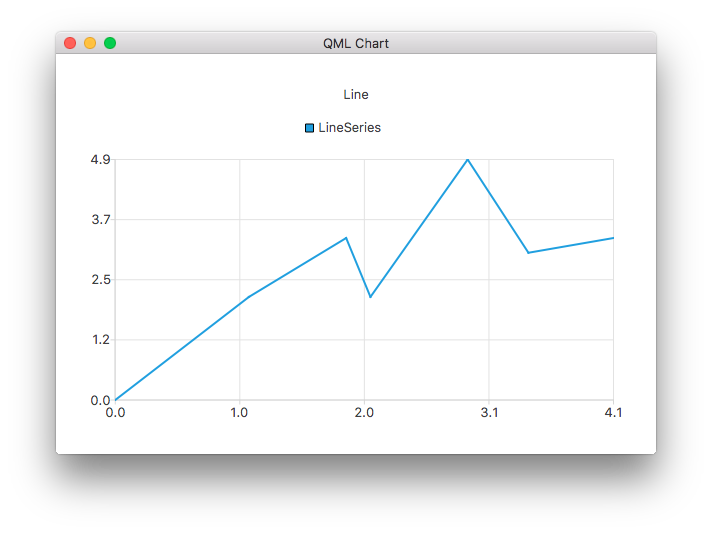
ChartView { title: "Line Chart" anchors.fill: parent antialiasing: true LineSeries { name: "Line" XYPoint { x: 0; y: 0 } XYPoint { x: 1.1; y: 2.1 } XYPoint { x: 1.9; y: 3.3 } XYPoint { x: 2.1; y: 2.1 } XYPoint { x: 2.9; y: 4.9 } XYPoint { x: 3.4; y: 3.0 } XYPoint { x: 4.1; y: 3.3 } } }
和使用样条曲线系列
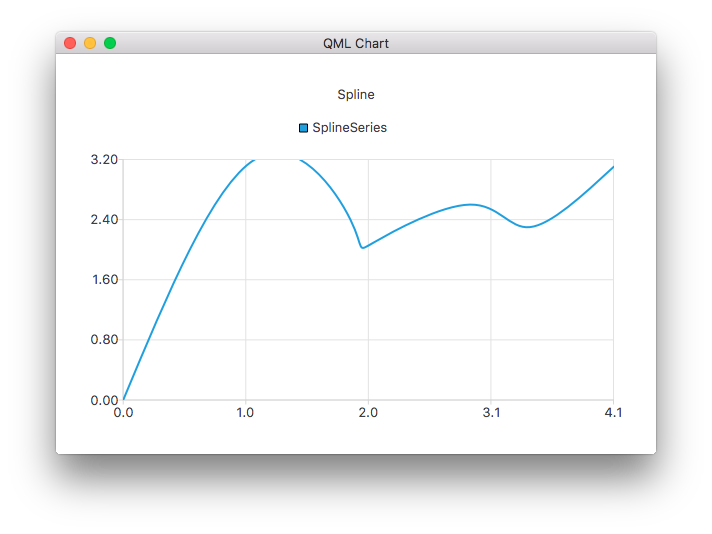
ChartView { title: "Spline Chart" anchors.fill: parent antialiasing: true SplineSeries { name: "Spline" XYPoint { x: 0; y: 0.0 } XYPoint { x: 1.1; y: 3.2 } XYPoint { x: 1.9; y: 2.4 } XYPoint { x: 2.1; y: 2.1 } XYPoint { x: 2.9; y: 2.6 } XYPoint { x: 3.4; y: 2.3 } XYPoint { x: 4.1; y: 3.1 } } }
您可以使用三个面积系列创建一个演示NHL全明星球员选择的图表
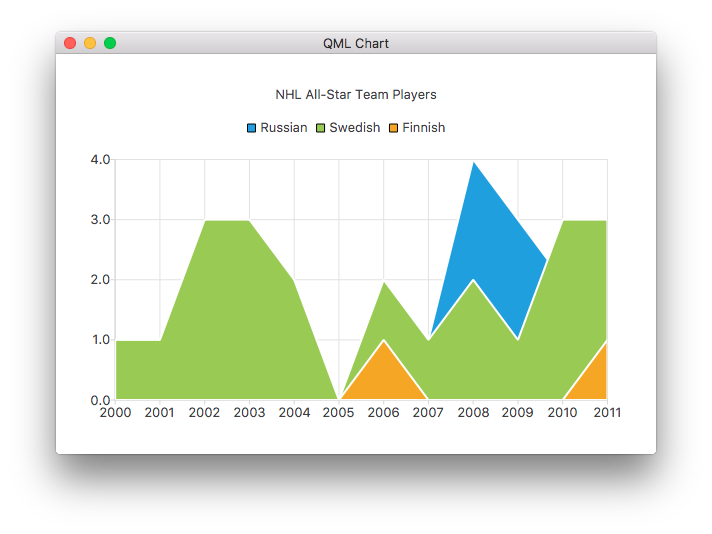
ChartView { title: "NHL All-Star Team Players" anchors.fill: parent antialiasing: true // Define x-axis to be used with the series instead of default one ValueAxis { id: valueAxis min: 2000 max: 2011 tickCount: 12 labelFormat: "%.0f" } AreaSeries { name: "Russian" axisX: valueAxis upperSeries: LineSeries { XYPoint { x: 2000; y: 1 } XYPoint { x: 2001; y: 1 } XYPoint { x: 2002; y: 1 } XYPoint { x: 2003; y: 1 } XYPoint { x: 2004; y: 1 } XYPoint { x: 2005; y: 0 } XYPoint { x: 2006; y: 1 } XYPoint { x: 2007; y: 1 } XYPoint { x: 2008; y: 4 } XYPoint { x: 2009; y: 3 } XYPoint { x: 2010; y: 2 } XYPoint { x: 2011; y: 1 } } } ...
然后是一些散点系列
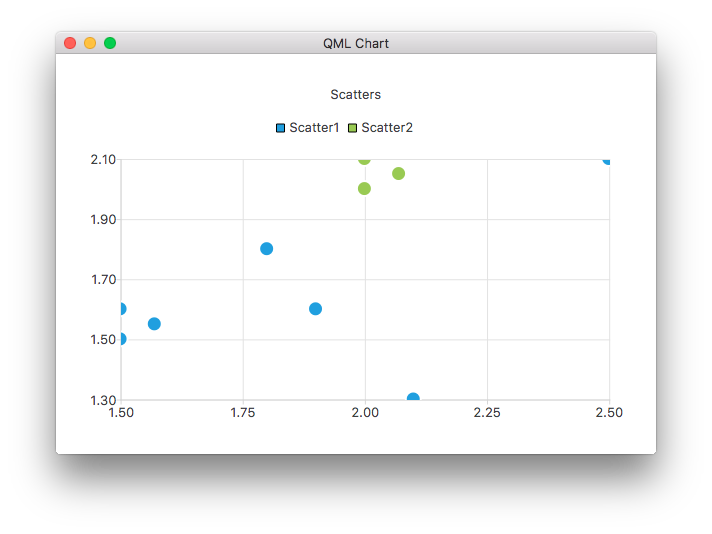
ChartView { title: "Scatter Chart" anchors.fill: parent antialiasing: true ScatterSeries { id: scatter1 name: "Scatter A" XYPoint { x: 1.5; y: 1.5 } XYPoint { x: 1.5; y: 1.6 } XYPoint { x: 1.57; y: 1.55 } XYPoint { x: 1.8; y: 1.8 } XYPoint { x: 1.9; y: 1.6 } XYPoint { x: 2.1; y: 1.3 } XYPoint { x: 2.5; y: 2.1 } } ScatterSeries { name: "Scatter B" XYPoint { x: 2.0; y: 2.0 } XYPoint { x: 2.0; y: 2.1 } XYPoint { x: 2.07; y: 2.05 } XYPoint { x: 2.2; y: 2.9 } XYPoint { x: 2.4; y: 2.7 } XYPoint { x: 2.67; y: 2.65 } } } ...
和几个不同的条形系列
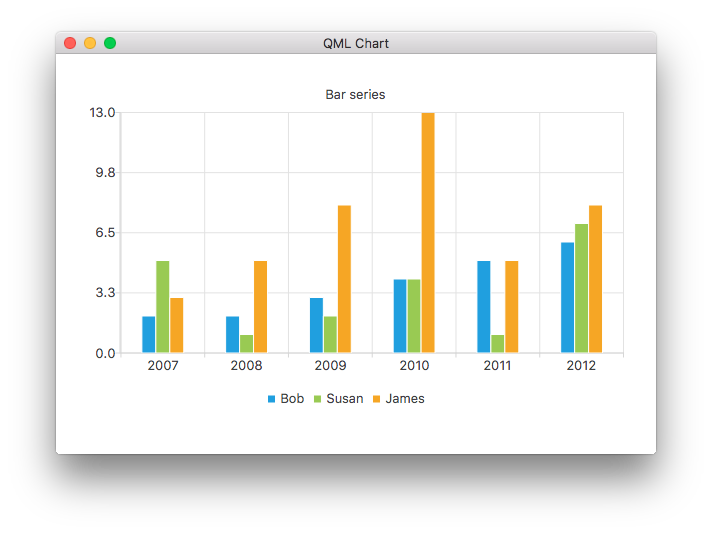
ChartView { title: "Bar Chart" anchors.fill: parent legend.alignment: Qt.AlignBottom antialiasing: true BarSeries { id: mySeries axisX: BarCategoryAxis { categories: ["2007", "2008", "2009", "2010", "2011", "2012" ] } BarSet { label: "Bob"; values: [2, 2, 3, 4, 5, 6] } BarSet { label: "Susan"; values: [5, 1, 2, 4, 1, 7] } BarSet { label: "James"; values: [3, 5, 8, 13, 5, 8] } } }
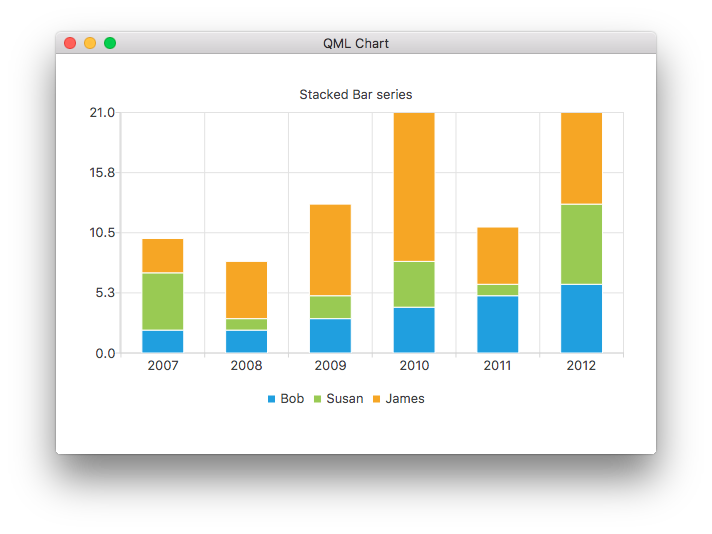
ChartView { title: "Stacked Bar Chart" anchors.fill: parent legend.alignment: Qt.AlignBottom antialiasing: true StackedBarSeries { axisX: BarCategoryAxis { categories: ["2007", "2008", "2009", "2010", "2011", "2012" ] } BarSet { label: "Bob"; values: [2, 2, 3, 4, 5, 6] } BarSet { label: "Susan"; values: [5, 1, 2, 4, 1, 7] } BarSet { label: "James"; values: [3, 5, 8, 13, 5, 8] } } }
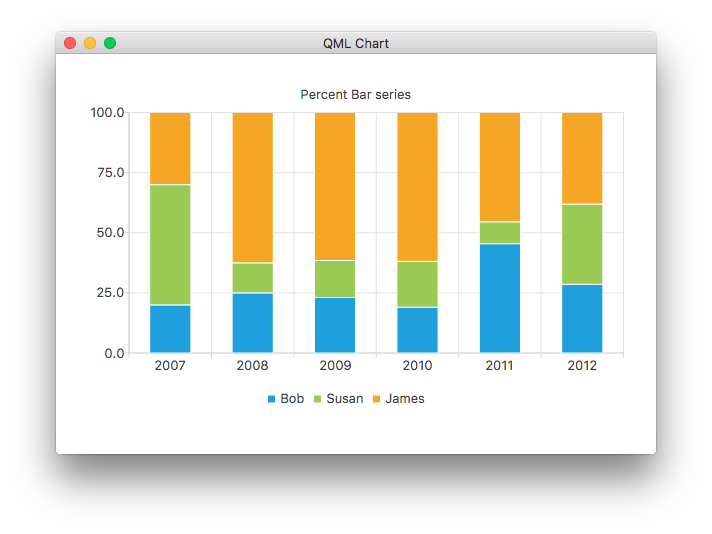
ChartView { title: "Percent Bar Chart" anchors.fill: parent legend.alignment: Qt.AlignBottom antialiasing: true PercentBarSeries { axisX: BarCategoryAxis { categories: ["2007", "2008", "2009", "2010", "2011", "2012" ] } BarSet { label: "Bob"; values: [2, 2, 3, 4, 5, 6] } BarSet { label: "Susan"; values: [5, 1, 2, 4, 1, 7] } BarSet { label: "James"; values: [3, 5, 8, 13, 5, 8] } } }
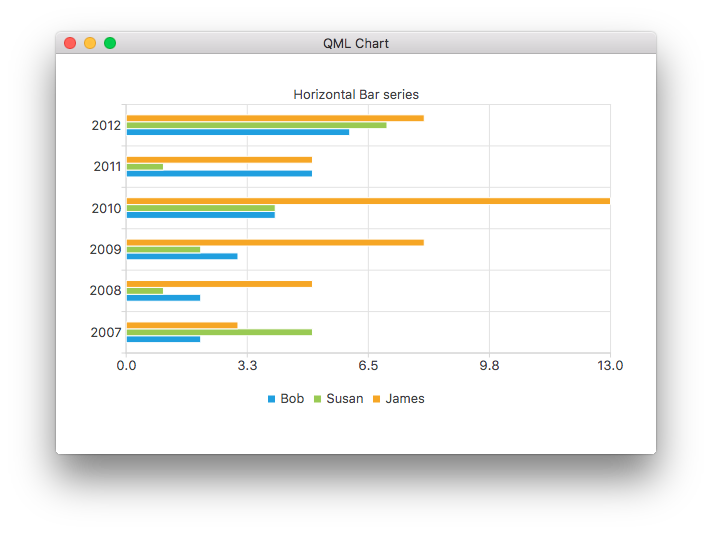
ChartView { title: "Horizontal Bar Chart" anchors.fill: parent legend.alignment: Qt.AlignBottom antialiasing: true HorizontalBarSeries { axisY: BarCategoryAxis { categories: ["2007", "2008", "2009", "2010", "2011", "2012" ] } BarSet { label: "Bob"; values: [2, 2, 3, 4, 5, 6] } BarSet { label: "Susan"; values: [5, 1, 2, 4, 1, 7] } BarSet { label: "James"; values: [3, 5, 8, 13, 5, 8] } } }
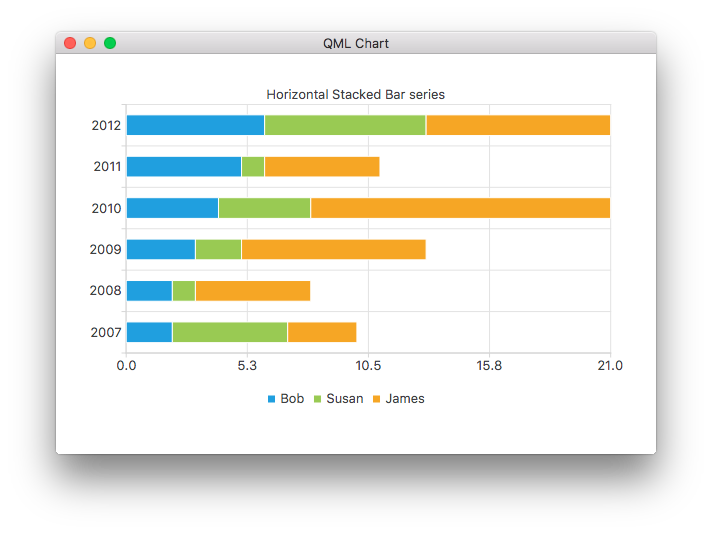
ChartView { title: "Horizontal Stacked Bar Chart" anchors.fill: parent legend.alignment: Qt.AlignBottom antialiasing: true HorizontalStackedBarSeries { axisY: BarCategoryAxis { categories: ["2007", "2008", "2009", "2010", "2011", "2012" ] } BarSet { label: "Bob"; values: [2, 2, 3, 4, 5, 6] } BarSet { label: "Susan"; values: [5, 1, 2, 4, 1, 7] } BarSet { label: "James"; values: [3, 5, 8, 13, 5, 8] } } }
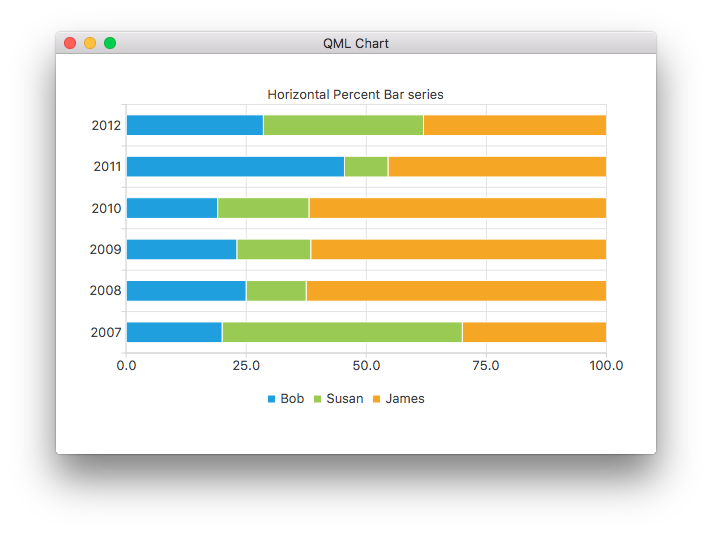
ChartView { title: "Horizontal Percent Bar Chart" anchors.fill: parent legend.alignment: Qt.AlignBottom antialiasing: true HorizontalPercentBarSeries { axisY: BarCategoryAxis { categories: ["2007", "2008", "2009", "2010", "2011", "2012" ] } BarSet { label: "Bob"; values: [2, 2, 3, 4, 5, 6] } BarSet { label: "Susan"; values: [5, 1, 2, 4, 1, 7] } BarSet { label: "James"; values: [3, 5, 8, 13, 5, 8] } } }
这演示了如何使用两个饼图系列创建饼图
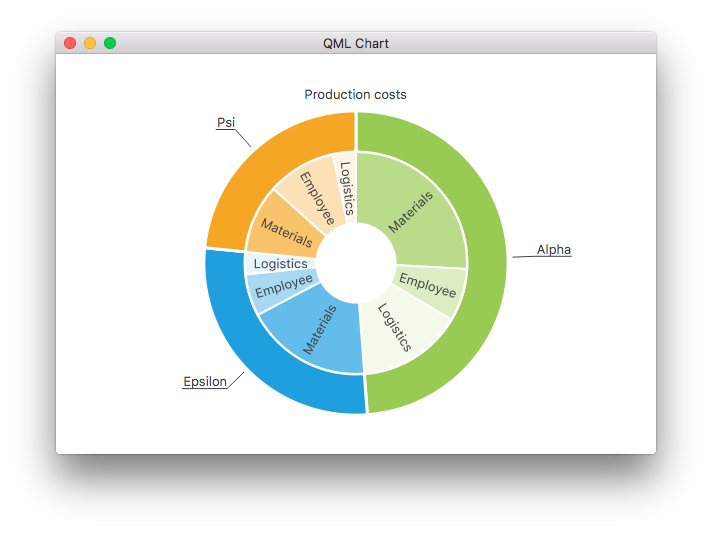
ChartView { id: chart title: "Production Costs" anchors.fill: parent legend.visible: false antialiasing: true PieSeries { id: pieOuter size: 0.96 holeSize: 0.7 PieSlice { id: slice; label: "Alpha"; value: 19511; color: "#99CA53" } PieSlice { label: "Epsilon"; value: 11105; color: "#209FDF" } PieSlice { label: "Psi"; value: 9352; color: "#F6A625" } } PieSeries { size: 0.7 id: pieInner holeSize: 0.25 PieSlice { label: "Materials"; value: 10334; color: "#B9DB8A" } PieSlice { label: "Employee"; value: 3066; color: "#DCEDC4" } PieSlice { label: "Logistics"; value: 6111; color: "#F3F9EB" } PieSlice { label: "Materials"; value: 7371; color: "#63BCE9" } PieSlice { label: "Employee"; value: 2443; color: "#A6D9F2" } PieSlice { label: "Logistics"; value: 1291; color: "#E9F5FC" } PieSlice { label: "Materials"; value: 4022; color: "#F9C36C" } PieSlice { label: "Employee"; value: 3998; color: "#FCE1B6" } PieSlice { label: "Logistics"; value: 1332; color: "#FEF5E7" } } Component.onCompleted: { // Set the common slice properties dynamically for convenience for (var i = 0; i < pieOuter.count; i++) { pieOuter.at(i).labelPosition = PieSlice.LabelOutside; pieOuter.at(i).labelVisible = true; pieOuter.at(i).borderWidth = 3; } for (var i = 0; i < pieInner.count; i++) { pieInner.at(i).labelPosition = PieSlice.LabelInsideNormal; pieInner.at(i).labelVisible = true; pieInner.at(i).borderWidth = 2; } } }
此外,在Qt Quick 2中,通过qml属性设置抗锯齿。
更多图表
有关此示例应用中剩余图表的介绍,请参阅以下链接。
告诉你如何自定义ChartView和系列的不同视觉属性。 | |
告诉你如何创建自己的自定义图例。 | |
演示如何在你的QML应用中使用坐标轴。 | |
实现一个F1传奇图表,以演示列表模型作为数据源。 | |
演示如何在你的QML应用程序中创建几个不同的极坐标图表。 |
© 2024 Qt公司有限。本文件的文档贡献是各自所有者的版权。本文件提供的文档是根据由自由软件基金会发布的GNU自由文档许可证版本1.3的条款许可的。Qt及其相关标志是芬兰和/或其他国家的The Qt Company Ltd.的商标。所有其他商标均为其各自所有者的财产。
