C
Qt Quick Ultralite精灵动画示例
演示如何创建精灵动画。
概述
sprite_animations示例显示如何从图像文件中的帧序列创建精灵动画。
![]()
此示例的图像源包含16帧,每帧大小为180x160。
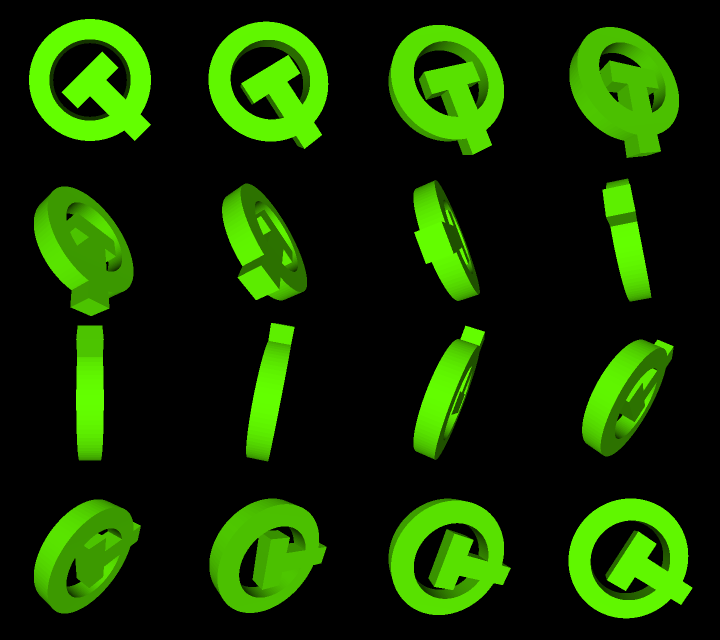
目标平台
- EK-RA6M3G
- MIMXRT1050
- MIMXRT1060
- MIMXRT1064
- MIMXRT1170
- STM32F769i
- STM32H750b
- STM32F469I-DISCOVERY
- RH850 D1M1A
- Infineon TRAVEO™ T2G
图像格式
Qt Quick Ultralite让您可以使用硬件图像解码器而不是默认的解码器。AnimatedSprite和AnimatedSpriteDirectory QML类型都支持注册的精灵动画图像格式。
STM32F769i、STM32H750b 和 Infineon TRAVEO™ T2G CYT4DN 板上的示例展示了图像解码器的用例。对于这些板,项目配置了JPEG解码器,并使用 ImageFiles 节中的JPEG文件的原始图像数据。图像解码器允许在运行时解码和渲染图像数据。有关详细信息,请参阅Qt Quick Ultralite imagedecoder Example 和 Using JPEG decoder。
注意:由于图形驱动程序的限制,目前支持源JPEG图像的唯一子采样模式为YUV420。有关更多信息,请参阅Sample application user guide for JPEG decode driver TRAVEO™ T2G cluster series User Manual。为了将源图像转换为YUV420子采样格式,您可以使用ImageMagick Convert工具:convert input.jpg -sampling-factor 4:2:0 output.jpg。
注意:对于Infineon TRAVEO™ T2G CYT4DN,设置必需的CMake变量TVII_JPEG_DRIVER_DIR。它应指向JPEG解码器SDK的根目录。
对于其他板和平台,项目使用PNG图像文件和资源编译器在构建时解码图像。
项目结构
CMake项目文件
以下CMake示例展示了如何在没有使用JPEG解码器的平台上解码图像。
qul_add_target(sprite_animations
QML_PROJECT mcu_sprite_animations.qmlproject
GENERATE_ENTRYPOINT
)以下QmlProject示例展示了如何配置JPEG解码器,需要的图像资源属性和平台配置。
qul_add_target(sprite_animations
QML_PROJECT mcu_sprite_animations_jpeg.qmlproject
os/${QUL_OS_LOWERCASE}/main.cpp
)QmlProject文件
Qmlproject文件包含了必需的Qml和Image文件。
import QmlProject 1.3
Project {
mainFile: "sprite_animations.qml"
QmlFiles {
files: [
"ToggleButton.qml"
]
}
ImageFiles {
files: [
"qt-image-sequence.png"
]
MCU.resourceAnimatedSpriteFrameWidth: 180
MCU.resourceAnimatedSpriteFrameHeight: 160
}
}QmlProject提供了ImageFiles.MCU.resourceAnimatedSpriteFrameWidth、ImageFiles.MCU.resourceAnimatedSpriteFrameHeight和ImageFiles.MCU.resourceAnimatedSpriteOptimizations,以使您优化图像源。
资源编译器内部将图像源分割成16帧,并应用裁剪技术以优化它们,以提高性能并降低内存占用。这允许只渲染一系列帧之间的变化部分。
应用程序UI
sprite_animations.qml文件定义了AnimatedSprite类型。它定义了单个帧的大小,图像中的帧数以及图像的源。动画默认启动。当用户点击图像时,根据当前的running值运行或停止动画。
AnimatedSprite { id: sprite anchors.centerIn: parent source: "qt-image-sequence.png" frameDuration: 80 frameCount: 16 frameWidth: 180 frameHeight: 160 loops: AnimatedSprite.Infinite onFinished: { txtMsg.text = "Finished" } onRunningChanged: { if (sprite.running) { txtMsg.text = "" } } MouseArea { anchors.fill: parent onClicked: { if (sprite.running) { sprite.stop() } else { sprite.start() } } } }
在UI的左上角,显示了当前帧(以毫秒为单位)的帧数和持续时间。
Column { id: spriteInfo anchors.top: parent.top anchors.left: parent.left anchors.margins: 16 spacing: 4 Text { id: txtFrameNo text: "frame: " + (sprite.currentFrame + 1) + " / " + sprite.frameCount font.pixelSize: 14 color: "white" } Text { id: txtDuration text: "duration: " + sprite.frameDuration font.pixelSize: 14 color: "white" } Text { id: txtMsg font.pixelSize: 14 text: "" color: "white" } }
应用程序在右上角有一个按钮,用于在AnimatedSprite之间的loops属性值之间切换无限和1。
ToggleButton { id: toggleLoops width: parent.width / 4 height: parent.height / 9 anchors.right: parent.right anchors.top: parent.top anchors.margins: 8 checkedText: "Infinite" uncheckedText: "Once" onCheckedChanged: { if (toggleLoops.checked) { sprite.loops = AnimatedSprite.Infinite } else { sprite.loops = 1 } } }
ToggleButton是一个自定义组件,使用简单的QML类型如Rectangle、MouseArea、Text和Row。
import QtQuick 2.15 Rectangle { id: control color: "white" property bool checked: true readonly property color foregroundColor: "black" readonly property int borderWidth: 1 readonly property alias checkedText: txtChecked.text readonly property alias uncheckedText: txtUnchecked.text Row { x: control.borderWidth y: control.borderWidth spacing: control.borderWidth Rectangle { id: leftPart width: (control.width - control.borderWidth * 3) / 2 height: (control.height - control.borderWidth * 2) color: control.checked? control.color : control.foregroundColor Text { id: txtChecked anchors.centerIn: parent color: control.checked? control.foregroundColor : control.color font.pixelSize: 14 } } Rectangle { id: rightPart width: leftPart.width height: leftPart.height color: control.checked? control.foregroundColor : control.color Text { id: txtUnchecked anchors.centerIn: parent color: control.checked? control.color : control.foregroundColor font.pixelSize: 14 } } } MouseArea { anchors.fill: parent onClicked: control.checked = !control.checked } }
使用JPEG解码器
在您使用的JPEG解码器的平台上,您可以使用QmlProject的MCU.resourceKeepRawData属性来打包JPEG文件作为原始图像数据。您还可以定义MCU.Config.maxResourceCacheSize,以确保有足够的空间在运行时存储解码的图像数据。
import QmlProject 1.3
Project {
MCU.Config {
// enough size to contain one decoded image
maxResourceCacheSize: 153600
}
QmlFiles {
files: [
"ToggleButton.qml",
"sprite_animations_jpeg.qml"
]
}
ImageFiles {
files: [
"qt-image-sequence/00.jpg",
"qt-image-sequence/01.jpg",
"qt-image-sequence/02.jpg",
"qt-image-sequence/03.jpg",
"qt-image-sequence/04.jpg",
"qt-image-sequence/05.jpg",
"qt-image-sequence/06.jpg",
"qt-image-sequence/07.jpg",
"qt-image-sequence/08.jpg",
"qt-image-sequence/09.jpg",
"qt-image-sequence/10.jpg",
"qt-image-sequence/11.jpg",
"qt-image-sequence/12.jpg",
"qt-image-sequence/13.jpg",
"qt-image-sequence/14.jpg",
"qt-image-sequence/15.jpg"
]
MCU.resourceAnimatedSprite: true
MCU.resourceKeepRawData: true
}
}示例使用一系列帧图像和AnimatedSpriteDirectory强调硬件解码的优点。这减少了精灵动画的内存使用和CPU负载。
AnimatedSpriteDirectory { id: sprite anchors.centerIn: parent sourcePath: "qt-image-sequence" frameDuration: 80 loops: AnimatedSprite.Infinite readonly property int frameCount: 16 ...
文件
- sprite_animations/CMakeLists.txt
- sprite_animations/ToggleButton.qml
- sprite_animations/mcu_sprite_animations.qmlproject
- sprite_animations/mcu_sprite_animations_jpeg.qmlproject
- sprite_animations/os/baremetal/main.cpp
- sprite_animations/sprite_animations.qml
- sprite_animations/sprite_animations_jpeg.qml
图像
- sprite_animations/qt-image-sequence.png
- sprite_animations/qt-image-sequence/00.jpg
- sprite_animations/qt-image-sequence/01.jpg
- sprite_animations/qt-image-sequence/02.jpg
- sprite_animations/qt-image-sequence/03.jpg
- sprite_animations/qt-image-sequence/04.jpg
- sprite_animations/qt-image-sequence/05.jpg
- sprite_animations/qt-image-sequence/06.jpg
- sprite_animations/qt-image-sequence/07.jpg
- sprite_animations/qt-image-sequence/08.jpg
- sprite_animations/qt-image-sequence/09.jpg
- sprite_animations/qt-image-sequence/10.jpg
- sprite_animations/qt-image-sequence/11.jpg
- sprite_animations/qt-image-sequence/12.jpg
- sprite_animations/qt-image-sequence/13.jpg
- sprite_animations/qt-image-sequence/14.jpg
- sprite_animations/qt-image-sequence/15.jpg
另请参阅 资源管理。
在特定Qt许可证下可用。
了解更多信息。
