C
Qt Quick Ultralite 层示例
演示了如何在 Qt Quick Ultralite 中使用层。
概述
该示例展示了如何使用 SpriteLayer、ItemLayer 和 ImageLayer 创建一个应用程序。它包含三个页面
- Layers 定义了主要的用户界面,请参见 layers.qml。
- 动画项层定义了单个白色矩形的内容,其中包含文本、Qt 标志以及用于演示动画的移动矩形,请参见 AnimatingItemLayer.qml。
- 移动项层定义了移动 Qt 标志的动画,请参见 MovingImageLayer.qml。
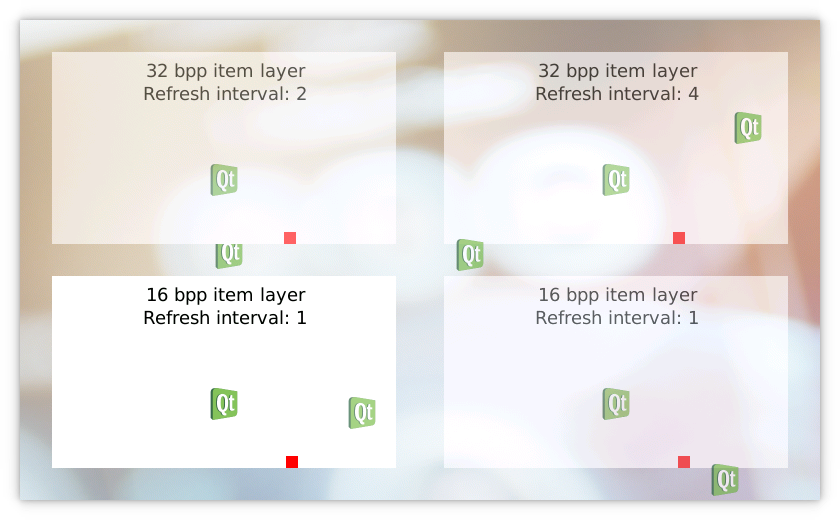
目标平台
项目结构
层示例由六个文件组成,CMakeLists.txt、layers.qml、MovingImageLayer.qml、AnimatingItemLayer.qml、background-big.png 和 qt-logo.png。
CMake 项目文件包含一个基本的构建脚本。
layers.qml 展示了如何使用 SpriteLayer。 MovingImageLayer.qml 用于演示 ImageLayer 的使用,而 AnimatingItemLayer.qml 演示了项层的使用。
项目包含两个图像 background-big.png 和 qt-logo.png。
CMake 项目文件
CMake 项目文件使用一个 QmlProject 配置,将 background-big.png 的颜色深度设置为 16 bpp,用于演示如何在 32 bpp 屏幕上混合 16 bpp 的图像。
...
ImageFiles {
files: [
"background-big.png"
]
MCU.resourceImagePixelFormat: "RGB565"
}
...层
layers.qml 文件描述了主要用户界面。
创建了三个带有文本和图像的白色矩形,用于分隔层。每个矩形都有一个不同的 Z 值用于定义堆叠顺序,以及一个不同的刷新间隔用于定义层内容更新的频率。
- SpriteLayer(ID 为 spriteLayer32bpp)创建六个移动的 Qt 标志,展示了如何使用 Z 值定义每个层的堆叠顺序。SpriteLayer 可包含多个图像和项层,这些被称为精灵或子层。
- ItemLayer(ID为bpp32layer)演示了带有不同刷新间隔的项目渲染。在这种情况下,红色框在每四次刷新间隔中移动。渲染提示是一种让后端选择适当的层实现的方法,当启用某些提示时,可能使用不同的渲染方法。在这个例子中,我们向平台提供提示以优化大小而不是优化速度。
- SpriteLayer(ID为spriteLayer16bpp)演示了在32位屏幕上混合16位背景图像和ItemLayer及其项目。
import QtQuick 2.15 import QtQuickUltralite.Layers 2.0 ApplicationScreens { Screen { id: screen ... AnimatingItemLayer { id: bpp32layer z: 2 ... renderingHints: ItemLayer.OptimizeForSize refreshInterval: 4 colorDepth: 32 opacity: 0.6 } SpriteLayer { id: spriteLayer32bpp z: 4 ... AnimatingItemLayer { z: 2 ... } Repeater { model: 6 MovingImageLayer { z: 1 container: spriteLayer32bpp source: "qt-logo.png" } } } SpriteLayer { id: spriteLayer16bpp z: 0 ... ImageLayer { id: background z: 0 anchors.centerIn: parent source: "background-big.png" } AnimatingItemLayer { z: 1 ... colorDepth: 16 depth: ItemLayer.Bpp16 } } AnimatingItemLayer { depth: ItemLayer.Bpp16Alpha z: 1 width: screen.boxWidth height: screen.boxHeight anchors.right: spriteLayer16bpp.right anchors.bottom: spriteLayer16bpp.bottom anchors.margins: screen.marginWidth colorDepth: 16 opacity: 0.6 } }
AnimatingItemLayer
AnimatingItemLayer.qml创建一个单ItemLayer,其中包含白色矩形、文本、Qt标志和移动的红色框。ItemLayer是一个可以包含动态Qt Quick Ultralite项目的层。AnimatingItemLayer使用此示例中的colorDepth属性设置ItemLayer的颜色深度。
import QtQuick 2.15 import QtQuickUltralite.Layers 2.0 ItemLayer { id: itemLayer property int colorDepth: 32 property real t: 0 depth: (colorDepth === 32) ? ItemLayer.Bpp32 : ItemLayer.Bpp16Alpha ... Rectangle { anchors.fill: parent color: "white" Rectangle { id: textBox ... Column { id: textColumn ... Text { text: colorDepth + " bpp item layer" ... } Text { text: "Refresh interval: " + itemLayer.refreshInterval ... } } } Image { ... source: "qt-logo.png" } Rectangle { ... color: "red" } } }
MovingImageLayer
MovingImageLayer.qml创建单ImageLayer并定义其动画。
import QtQuick 2.15 import QtQuickUltralite.Layers 2.0 ImageLayer { id: root Component.onCompleted: { root.x = 1 + Math.floor(Math.random() * (container.width - root.width - 2)) root.y = 1 + Math.floor(Math.random() * (container.height - root.height - 2)) ... } onTChanged: { root.x += vx root.y += vy ... } property real t: 0 NumberAnimation on t { running: true loops: Animation.Infinite from: 0 to: 1 } }
文件
- layers/AnimatingItemLayer.qml
- layers/CMakeLists.txt
- layers/MovingImageLayer.qml
- layers/layers.qml
- layers/mcu_layers.qmlproject
- layers/mcu_layers_background_nocaching.qmlproject
图像
在特定Qt许可下提供。
了解更多。
