Qml示波器
该示例展示了如何使用Qt Charts QML API以严格性能要求实现应用程序。
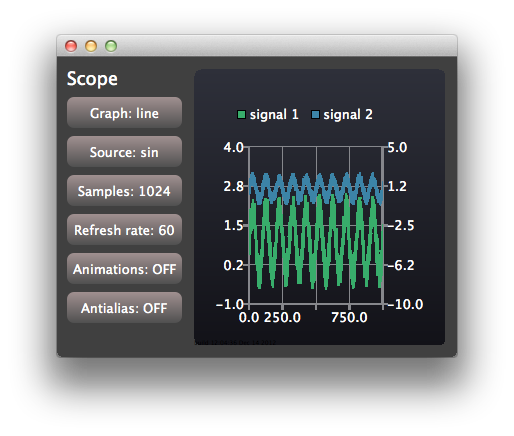
示波器应用程序展示了如何使用Qt Charts QML API实现具有严格性能要求的应用程序。应用程序使用可配置特性的生成数据来模拟简单的示波器用户界面。
要获取有关应用程序输出控制台显示的实际渲染速度的信息,可以将QSG_RENDER_TIMING设置为1的您的运行环境设置。为此,请转到Qt Creator中的“项目 - 运行 - 运行环境”,并选择添加。然后您可以通过探索示例应用程序的不同可配置选项,以找到您环境中最好性能的配置。
运行示例
要从Qt Creator运行示例,请在欢迎模式下打开,然后从示例中选择示例。有关更多信息,请访问构建和运行示例。
创建视图
应用程序窗口由控制视图和作用域视图共享
Item { id: main width: 600 height: 400 ControlPanel { id: controlPanel anchors.top: parent.top anchors.topMargin: 10 anchors.bottom: parent.bottom anchors.left: parent.left anchors.leftMargin: 10 ... ScopeView { id: scopeView anchors.top: parent.top anchors.bottom: parent.bottom anchors.right: parent.right anchors.left: controlPanel.right height: main.height }
ControlView实现用于配置的按钮。ScopeView使用ChartView显示包含两个线系列图表
ChartView { id: chartView property bool openGL: openGLSupported animationOptions: ChartView.NoAnimation theme: ChartView.ChartThemeDark onOpenGLChanged: { if (openGLSupported) { var series1 = series("signal 1") if (series1) series1.useOpenGL = openGL; var series2 = series("signal 2") if (series2) series2.useOpenGL = openGL; } } ValueAxis { id: axisY1 min: -1 max: 4 } ValueAxis { id: axisY2 min: -10 max: 5 } ValueAxis { id: axisX min: 0 max: 1024 } LineSeries { id: lineSeries1 name: "signal 1" axisX: axisX axisY: axisY1 useOpenGL: chartView.openGL } LineSeries { id: lineSeries2 name: "signal 2" axisX: axisX axisYRight: axisY2 useOpenGL: chartView.openGL } ...
使用QML计时器更新线系列的数据。在现实生活应用程序中,更新操作可以由Qt C++代码的信号触发。
Timer { id: refreshTimer interval: 1 / 60 * 1000 // 60 Hz running: true repeat: true onTriggered: { dataSource.update(chartView.series(0)); dataSource.update(chartView.series(1)); } }
示波器还允许您切换用于可视化信号源的系列类型。这是通过动态销毁和创建系列来实现的
function changeSeriesType(type) { chartView.removeAllSeries(); // Create two new series of the correct type. Axis x is the same for both of the series, // but the series have their own y-axes to make it possible to control the y-offset // of the "signal sources". var series1 var series2 if (type === "line") { series1 = chartView.createSeries(ChartView.SeriesTypeLine, "signal 1", axisX, axisY1); series1.useOpenGL = chartView.openGL series2 = chartView.createSeries(ChartView.SeriesTypeLine, "signal 2", axisX, axisY2); series2.useOpenGL = chartView.openGL } else { series1 = chartView.createSeries(ChartView.SeriesTypeScatter, "signal 1", axisX, axisY1); series1.markerSize = 2; series1.borderColor = "transparent"; series1.useOpenGL = chartView.openGL series2 = chartView.createSeries(ChartView.SeriesTypeScatter, "signal 2", axisX, axisY2); series2.markerSize = 2; series2.borderColor = "transparent"; series2.useOpenGL = chartView.openGL } } function createAxis(min, max) { // The following creates a ValueAxis object that can be then set as a x or y axis for a series return Qt.createQmlObject("import QtQuick 2.0; import QtCharts 2.0; ValueAxis { min: " + min + "; max: " + max + " }", chartView); }
© 2024 The Qt Company Ltd. 本文档的贡献是相应所有者的版权。提供的文档是根据自由软件基金会发布的GNU自由文档许可证版本1.3的条款许可的。Qt及其相关标志是The Qt Company Ltd.在芬兰和其他国家的商标。所有其他商标均为其各自所有者的财产。
