用例 - QML 中的动画
Qt Quick 提供了动画属性的能力。动画属性值可以在中间值之间移动,而不是直接改变到目标值。要动画化项目的位置,可以动画化控制项目位置的属性,比如 x 和 y,以便在朝向目标位置的过程中,项目的位置在每个帧中变化。
流畅的用户界面
QML 旨在促进流畅用户界面的创建。这些用户界面中,UI 组件是会动的,而不是突然出现、消失或跳转。Qt Quick 提供两种简单的动画方式,使 UI 组件移动而不是瞬间出现在新位置。
状态和过渡
Qt Quick 允许你在 状态 对象中声明各种 UI 状态。这些状态由基本状态的变化组成,可以是有用的 UI 逻辑组织方式。过渡是与项目关联的对象,当项目因状态变化而属性改变时,用于定义属性如何动画。
可以通过 Item::states 和 Item::transitions 属性声明项目的状态和过渡。状态在项目的状态列表属性中声明,通常是组件的根项目。在同一个项目上定义的过渡用于动画状态的变化。以下是一个示例。
Item { id: container width: 320 height: 120 Rectangle { id: rect color: "red" width: 120 height: 120 TapHandler { onTapped: container.state === '' ? container.state = 'other' : container.state = '' } } states: [ // This adds a second state to the container where the rectangle is farther to the right State { name: "other" PropertyChanges { target: rect x: 200 } } ] transitions: [ // This adds a transition that defaults to applying to all state changes Transition { // This applies a default NumberAnimation to any changes a state change makes to x or y properties NumberAnimation { properties: "x,y" } } ] }
动画属性更改。
可以通过行为指定属性在其变化时使用的动画。这将对所有更改应用,无论其来源如何。以下示例使用行为动画化按钮在屏幕上移动。
Item { width: 320 height: 120 Rectangle { color: "green" width: 120 height: 120 // This is the behavior, and it applies a NumberAnimation to any attempt to set the x property Behavior on x { NumberAnimation { //This specifies how long the animation takes duration: 600 //This selects an easing curve to interpolate with, the default is Easing.Linear easing.type: Easing.OutBounce } } TapHandler { onTapped: parent.x == 0 ? parent.x = 200 : parent.x = 0 } } }
其他动画
并非所有的动画都必须绑定到特定的属性或状态。你还可以更一般地创建动画,并在动画内指定目标和属性。以下是不同方法的一些示例
Item { width: 320 height: 120 Rectangle { color: "blue" width: 120 height: 120 // By setting this SequentialAnimation on x, it and animations within it will automatically animate // the x property of this element SequentialAnimation on x { id: xAnim // Animations on properties start running by default running: false loops: Animation.Infinite // The animation is set to loop indefinitely NumberAnimation { from: 0; to: 200; duration: 500; easing.type: Easing.InOutQuad } NumberAnimation { from: 200; to: 0; duration: 500; easing.type: Easing.InOutQuad } PauseAnimation { duration: 250 } // This puts a bit of time between the loop } TapHandler { // The animation starts running when you click within the rectangle onTapped: xAnim.running = true } } } Item { width: 320 height: 120 Rectangle { id: rectangle color: "yellow" width: 120 height: 120 TapHandler { // The animation starts running when you click within the rectangle onTapped: anim.running = true; } } // This animation specifically targets the Rectangle's properties to animate SequentialAnimation { id: anim // Animations on their own are not running by default // The default number of loops is one, restart the animation to see it again NumberAnimation { target: rectangle; property: "x"; from: 0; to: 200; duration: 500 } NumberAnimation { target: rectangle; property: "x"; from: 200; to: 0; duration: 500 } } }
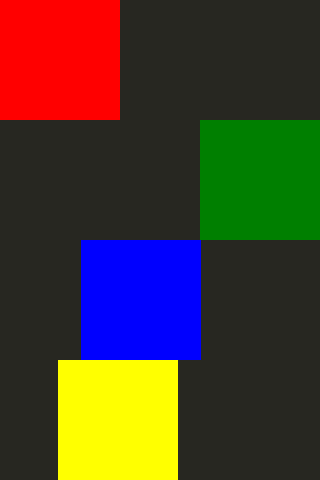
有关动画的更多信息,可以在 Qt Quick 重要概念 - 状态、过渡和动画 页面上找到。
© 2024 Qt 公司有限公司。此处包含的文档贡献是各自所有者的版权。提供的文档受到自由软件基金会发布的 GNU 自由文档许可证版本 1.3 的条款约束。Qt 和相关标志是芬兰和/或其他国家的 Qt 公司的商标。所有其他商标均为各自所有者的财产。
