更改柱状图的颜色和状态
注意:这是带有小部件的图表画廊示例的一部分。
该示例演示了如何使用 setBarSelected() 函数更改柱状图的颜色和状态。
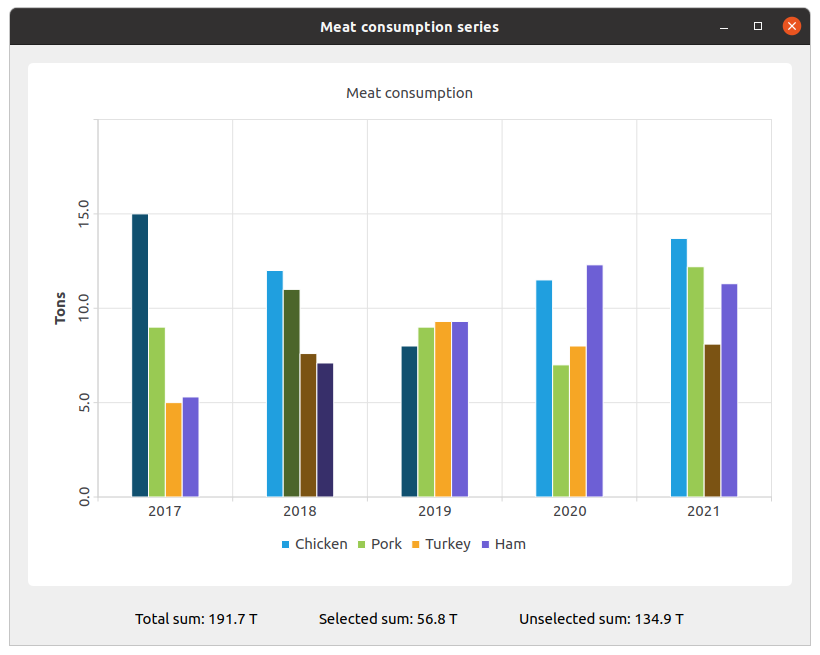
我们创建了集合,并向其中填充数据。然后,我们创建了一个数据系列并向其中添加数据。
QBarSet *setChicken = createChickenSet(); QBarSet *setPork = createPorkSet(); QBarSet *setTurkey = createTurkeySet(); QBarSet *setHam = createHamSet(); qreal totalSum = setChicken->sum() + setPork->sum() + setTurkey->sum() + setHam->sum(); QList<QBarSet *> setList = QList<QBarSet *>{setChicken, setPork, setTurkey, setHam}; auto series = new QBarSeries; series->append(setList);
我们创建了图表,并向其中添加了系列。此外,我们还为图表添加了标题,设置了对图表的动画,并对图例进行了对齐。
auto chart = new QChart; chart->addSeries(series); chart->setTitle(tr("Meat Consumption (Click on bars to select them)")); chart->setAnimationOptions(QChart::SeriesAnimations); chart->legend()->setVisible(true); chart->legend()->setAlignment(Qt::AlignBottom); chart->layout()->setContentsMargins(0, 0, 0, 0);
这里我们设置了所选柱状图的颜色。
const auto barSets = series->barSets(); for (QBarSet *barSet : barSets) barSet->setSelectedColor(barSet->brush().color().darker());
下一步是添加轴:QBarCategoryAxis 用于测量年份数据和 QValueAxis 用于值范围。
QStringList categories = createYearCategories(); auto axisX = new QBarCategoryAxis; axisX->setCategories(categories); chart->addAxis(axisX, Qt::AlignBottom); series->attachAxis(axisX); auto axisY = new QValueAxis; axisY->setRange(0, 20); axisY->setTitleText(tr("Tons")); axisY->setLabelsAngle(-90); axisY->setTitleVisible(true); chart->addAxis(axisY, Qt::AlignLeft); series->attachAxis(axisY);
然后我们将图表视图添加进去。
auto chartView = new QChartView(chart, this); chartView->setRenderHint(QPainter::Antialiasing);
这里我们创建了一个小部件来显示所选和未选柱状图的价值标签。
auto labelWidget = new QWidget(this); auto labelLayout = new QHBoxLayout(labelWidget); labelLayout->setAlignment(Qt::AlignCenter); auto totalSumLabel = new QLabel(tr("Total sum: %1 T").arg(totalSum), this); labelLayout->addWidget(totalSumLabel); totalSumLabel->setContentsMargins(0, 0, 54, 0); auto selectedSumLabel = new QLabel(tr("Selected sum: 0 T"), this); labelLayout->addWidget(selectedSumLabel); auto unselectedSumLabel = new QLabel(tr("Unselected sum: %1 T").arg(totalSum), this); labelLayout->addWidget(unselectedSumLabel); unselectedSumLabel->setContentsMargins(54, 0, 0, 0);
我们使用 lambda 将特定柱状图的选中操作与价值标签连接起来。set->toggleSelection({index}) 设置了柱状图的选中状态。
QObject::connect(series, &QAbstractBarSeries::clicked, series, [=](int index, QBarSet *set) { set->toggleSelection({index}); qreal selectedSum = 0.; for (int i = 0; i < setList.size(); ++i) { auto selectedIndices = setList.at(i)->selectedBars(); for (int k = 0; k < selectedIndices.size(); ++k) selectedSum += setList.at(i)->at(selectedIndices.at(k)); } selectedSumLabel->setText(tr("Selected sum: %1 T").arg(selectedSum)); // Because of rounding errors, selectedSum can result in being bigger than total sum qreal unselectedSum = totalSum - selectedSum < 0 ? 0. : totalSum - selectedSum; unselectedSumLabel->setText( tr("Unselected sum: %1 T") .arg(unselectedSum) ); });
最后,我们创建了主布局。
auto mainLayout = new QVBoxLayout(this); mainLayout->addWidget(chartView); mainLayout->addWidget(labelWidget);
© 2024 Qt 公司有限。本文件中的文档贡献属于各自的版权所有者。本文件中的文档根据自由软件基金会的GNU 自由文档许可协议版本 1.3 许可。Qt 和相应的标志是芬兰及/或全世界 The Qt Company Ltd 的商标。所有其他商标属于其各自的所有者。
