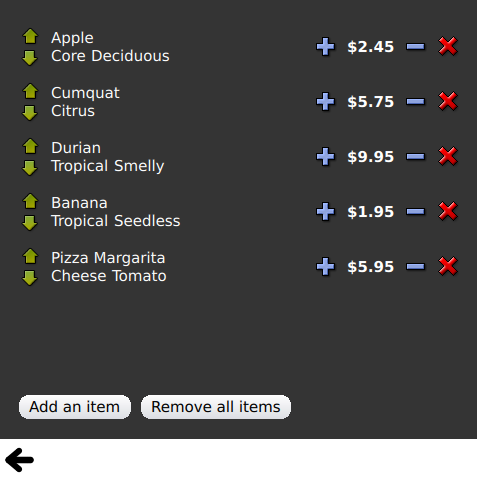Qt Quick 示例 - 视图#
这是一个 QML 模型视图示例的集合。
视图 是一个包含小型 QML 示例的集合,这些示例与模型和视图功能相关。它们演示了如何使用 Qt Quick 视图类型来展示模型中的数据。有关更多信息,请访问 Qt Quick 中的模型和视图 页面。
运行示例#
要从 Qt Creator 中运行示例,请打开欢迎模式并从示例中选择示例。有关更多信息,请参阅建设和运行示例。
使用 GridView 和 PathView#
GridView 和 PathView 展示了如何使用这些类型来展示视图。
GridView { anchors.fill: parent cellWidth: 100 cellHeight: 100 focus: true model: appModel highlight: Rectangle { width: 80 height: 80 color: "lightsteelblue" } delegate: Item { required property string icon required property string name required property int index width: 100 height: 100 Image { id: myIcon y: 20 anchors.horizontalCenter: parent.horizontalCenter source: parent.icon } Text { anchors { top: myIcon.bottom horizontalCenter: parent.horizontalCenter } text: parent.name } MouseArea { anchors.fill: parent onClicked: parent.GridView.view.currentIndex = parent.index } } }
使用 Dynamic List#
Dynamic List 展示了 runtime 向 ListView 添加和删除操作时的动画。
ListView .onAdd 信号处理器在向视图添加新项时运行动画,当它们被删除时,ListView .onRemove 执行另一项动画。
Item { SequentialAnimation { id: addAnimation PropertyAction { target: delegateItem property: "height" value: 0 } NumberAnimation { target: delegateItem property: "height" to: 80 duration: 250 easing.type: Easing.InOutQuad } } ListView.onAdd: addAnimation.start() SequentialAnimation { id: removeAnimation PropertyAction { target: delegateItem property: "ListView.delayRemove" value: true } NumberAnimation { target: delegateItem property: "height" to: 0 duration: 250 easing.type: Easing.InOutQuad } // Make sure delayRemove is set back to false so that the item can be destroyed PropertyAction { target: delegateItem property: "ListView.delayRemove" value: false } } ListView.onRemove: removeAnimation.start() }
展开委托#
展开委托 展示了当被激活时展开的委托。
它有一个复杂委托,其大小和外观可以改变,可以挤出视图中的其他项目。
Item { id: recipe required property string title required property string picture required property string ingredients required property string method // Create a property to contain the visibility of the details. // We can bind multiple element's opacity to this one property, // rather than having a "PropertyChanges" line for each element we // want to fade. property real detailsOpacity : 0 MouseArea { anchors.fill: parent onClicked: recipe.state = 'Details'; } // Lay out the page: picture, title and ingredients at the top, and method at the // bottom. Note that elements that should not be visible in the list // mode have their opacity set to recipe.detailsOpacity. Row { id: topLayout x: 10 y: 10 height: recipeImage.height width: parent.width spacing: 10 Image { id: recipeImage width: 50 height: 50 source: recipe.picture } Item { id: details x: 10 width: parent.width - 20 anchors { top: topLayout.bottom topMargin: 10 bottom: parent.bottom bottomMargin: 10 } opacity: recipe.detailsOpacity } // A button to close the detailed view, i.e. set the state back to default (''). TextButton { y: 10 anchors { right: background.right rightMargin: 10 } opacity: recipe.detailsOpacity text: qsTr("Close") onClicked: recipe.state = ''; } states: State { name: "Details" PropertyChanges { background.color: "white" recipeImage { // Make picture bigger width: 130 height: 130 } recipe { // Make details visible detailsOpacity: 1 x: 0 // Fill the entire list area with the detailed view height: listView.height } } // Move the list so that this item is at the top. PropertyChanges { recipe.ListView.view.contentY: recipe.y explicit: true; } // Disallow flicking while we're in detailed view PropertyChanges { recipe.ListView.view.interactive: false } } transitions: Transition { // Make the state changes smooth ParallelAnimation { ColorAnimation { property: "color" duration: 500 } NumberAnimation { duration: 300 properties: "detailsOpacity,x,contentY,height,width" } } } }
使用 Highlight#
Highlight 展示了如何给 ListView 添加自定义高亮显示。
// Define a highlight with customized movement between items. component HighlightBar : Rectangle { width: 200 height: 50 color: "#FFFF88" y: ListView.view.currentItem.y Behavior on y { SpringAnimation { spring: 2 damping: 0.1 } } } ListView { id: listView width: 200 height: parent.height x: 30 model: PetsModel { } delegate: PetDelegate { } focus: true // Set the highlight delegate. Note we must also set highlightFollowsCurrentItem // to false so the highlight delegate can control how the highlight is moved. highlight: HighlightBar { } highlightFollowsCurrentItem: false }
使用 Highlight Ranges#
Highlight Ranges 展示了 ListView 的三种不同高亮范围模式。
Rectangle { id: root property int current: 0 property bool increasing: true // Example index automation for convenience, disabled on click or tap SequentialAnimation { id: anim loops: -1 running: true ScriptAction { script: if (root.increasing) { root.current++; if (root.current >= aModel.count -1) { root.current = aModel.count - 1; root.increasing = !root.increasing; } } else { root.current--; if (root.current <= 0) { root.current = 0; root.increasing = !root.increasing; } } } PauseAnimation { duration: 500 } } ListView { id: list1 height: 50 width: parent.width model: PetsModel { id: aModel } delegate: petDelegate orientation: ListView.Horizontal highlight: Rectangle { color: "lightsteelblue" } currentIndex: root.current onCurrentIndexChanged: root.current = currentIndex focus: true } ListView { id: list2 y: 160 height: 50 width: parent.width model: PetsModel { } delegate: petDelegate orientation: ListView.Horizontal highlight: Rectangle { color: "yellow" } currentIndex: root.current preferredHighlightBegin: 80 preferredHighlightEnd: 220 highlightRangeMode: ListView.ApplyRange } ListView { id: list3 y: 320 height: 50 width: parent.width model: PetsModel {} delegate: petDelegate orientation: ListView.Horizontal highlight: Rectangle { color: "yellow" } currentIndex: root.current onCurrentIndexChanged: root.current = currentIndex preferredHighlightBegin: 125 preferredHighlightEnd: 125 highlightRangeMode: ListView.StrictlyEnforceRange } }
使用 Sections#
Section 展示了可用于 ListView 的各种分区标题和页脚。
// The delegate for each section header Component { id: sectionHeading Rectangle { width: ListView.view.width height: childrenRect.height color: "lightsteelblue" required property string section Text { text: parent.section font.bold: true font.pixelSize: 20 } } } ListView { id: view anchors.top: parent.top anchors.bottom: buttonBar.top width: parent.width model: animalsModel delegate: Text { required property string name text: name font.pixelSize: 18 } section.property: "size" section.criteria: ViewSection.FullString section.delegate: sectionHeading }
使用 Packages#
Packages 使用 Package 类型在两个视图之间转换委托。
它有一个 Package 对象,该对象定义了每个视图的委托项,以及一个可以在委托之间传输的项目。
Package { id: delegate required property int upTo required property int index required property string display Text { id: listDelegate width: parent.width height: 25 text: 'Empty' Package.name: 'list' } Text { id: gridDelegate width: parent.width / 2 height: 50 text: 'Empty' Package.name: 'grid' } Rectangle { id: wrapper width: parent?.width ?? 0 height: 25 color: 'lightsteelblue' Text { text: delegate.display anchors.centerIn: parent } state: delegate.upTo > delegate.index ? 'inGrid' : 'inList' states: [ State { name: 'inList' ParentChange { target: wrapper parent: listDelegate } }, State { name: 'inGrid' ParentChange { target: wrapper parent: gridDelegate x: 0 y: 0 width: gridDelegate.width height: gridDelegate.height } } ] transitions: [ Transition { ParentAnimation { NumberAnimation { properties: 'x,y,width,height' duration: 300 } } } ] } }
DelegateModel 允许各个视图从共享的包委托中访问其特定的项目。
DelegateModel { id: visualModel delegate: Delegate { upTo: root.upTo } model: myModel } ListView { id: lv height: parent.height / 2 width: parent.width model: visualModel.parts.list } GridView { y: parent.height / 2 height: parent.height / 2 width: parent.width cellWidth: width / 2 cellHeight: 50 model: visualModel.parts.grid }
Draggable Selections 展示了使用 Package 将多个选定的委托组合在一起以在项目视图中进行拖放的方法。
Package { id: packageRoot required property var modelData MouseArea { id: visibleContainer Package.name: "visible" width: 64 height: 64 enabled: packageRoot.DelegateModel.inSelected drag.target: draggable Item { id: draggable Drag.active: visibleContainer.drag.active
使用 ObjectModel#
ObjectModel 使用 ObjectModel 作为模型,而不是 ListModel。
ObjectModel { id: itemModel Rectangle { width: view.width height: view.height color: "#FFFEF0" Text { anchors.centerIn: parent text: qsTr("Page 1") font.bold: true } Component.onDestruction: if (root.printDestruction) print("destroyed 1") } Rectangle { width: view.width height: view.height color: "#F0FFF7" Text { anchors.centerIn: parent text: qsTr("Page 2") font.bold: true } Component.onDestruction: if (root.printDestruction) print("destroyed 2") } Rectangle { width: view.width height: view.height color: "#F4F0FF" Text { anchors.centerIn: parent text: qsTr("Page 3") font.bold: true } Component.onDestruction: if (root.printDestruction) print("destroyed 3") } } ListView { id: view anchors { fill: parent bottomMargin: 30 } model: itemModel preferredHighlightBegin: 0 preferredHighlightEnd: 0 highlightRangeMode: ListView.StrictlyEnforceRange orientation: ListView.Horizontal snapMode: ListView.SnapOneItem flickDeceleration: 2000 cacheBuffer: 200 }
使用 Display Margins#
Display Margins 使用委托来显示项目,并实现了一个简单的标题和页脚组件。